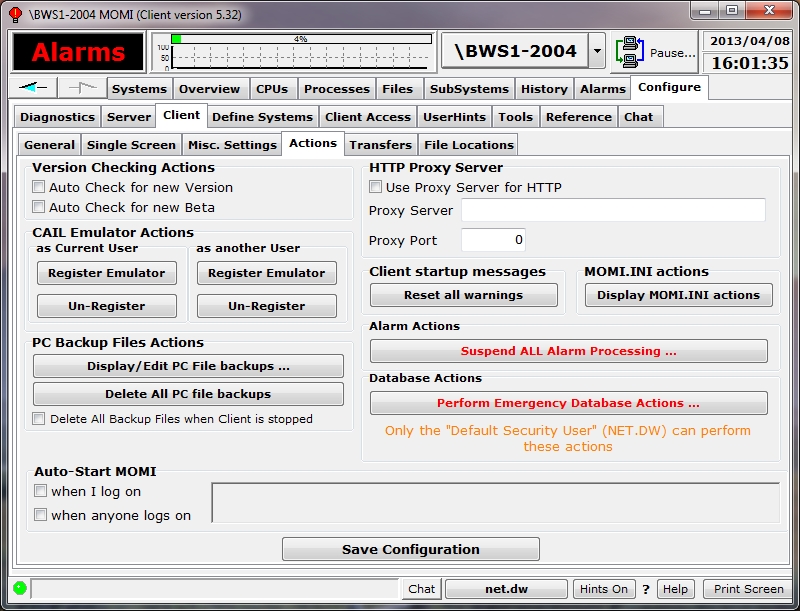
(updated client version 5.36 or later)
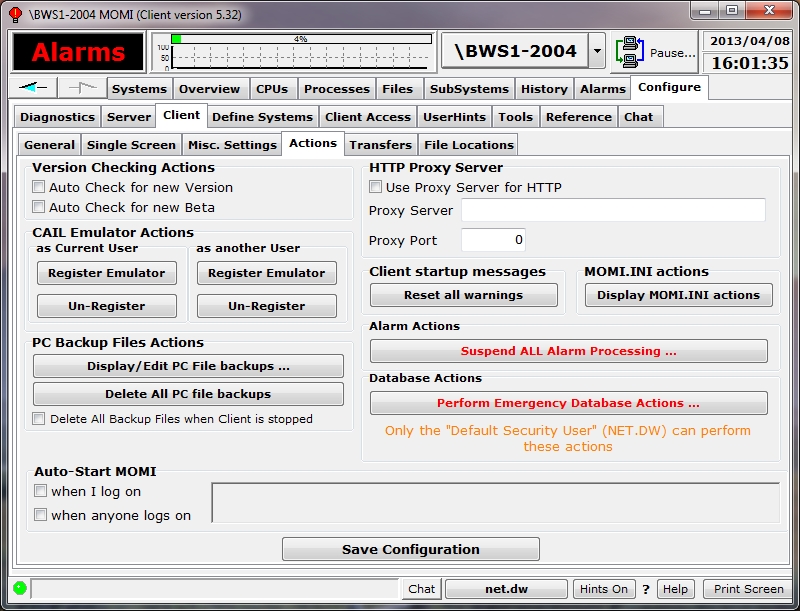
The Client / Actions screen allows for special functions, Export / Import of the MOMI.INI file and automatic starting of the MOMI PC Client at Windows logon.
The Version Checking Actions section cause the client to periodically query the BlackWood Systems web site to determine if new software is available. If so, a small pop-up window will display. The window will continue to display at set intervals for that client session until the OK button is pressed.
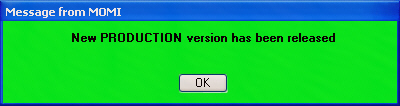
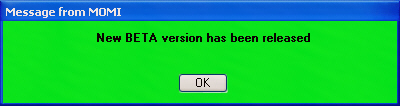
The CAIL Actions section provides the ability to Register or Un-Register MOMI's limited version of the CAIL emulator (the limited version is courtesy of CAIL).
As of MOMI Client version 5.36 it is necessary to manually initiate registration (i.e. push the button) of the CAIL emulator (previous versions of the client attempted an automatic registration). This change is due to Windows 7 or later as it requires administrator access to perform the function.
If a full featured version of the CAIL emulator is present on the PC, it is used instead of the limited version and the buttons for registration will not function.
The PC Backup Files Actions section displays backup files created by the MOMI PC Client and allows them to be either manually deleted or automatically deleted when the client exits. MOMI creates backups of files that are edited on the PC that originated from the NonStop System.
The Client startup messages section provides a button that when pushed resets pop-up message windows that are usually displayed only once. These type of messages are informational in nature but this capability allows the user to see them again.
MOMI.INI actions section provides a button to press that displays a pop-up window that provides the ability to transfer MOMI PC Client settings from/to a disk file. The MOMI.INI file contains the configuration settings for the PC MOMI Client.
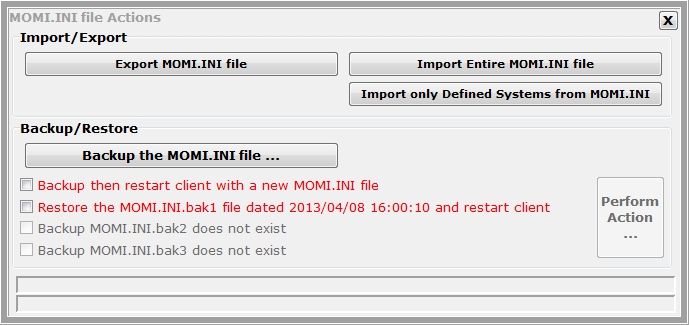
The Import/Export section provides buttons to transfer the entire MOMI.INI file to a user specified disk file or from a user specified disk file. Pressing the buttons in this section displays a pop-up window to select the file location.
The Backup/Restore section provides the ability to create a copy of the current MOMI.INI and optionally restart the client with an empty MOMI.INI file (i.e. effectively start the client over from scratch). This feature would typically be used if a corrupt MOMI.INI file is suspected. Also, you may restore a previously saved MOMI.INI file. The MOMI PC Client will automatically stop and restart if an action is selected.
The HTTP Proxy Server section enables proxy server logic to redirect all of MOMI's HTTP (i.e. web) traffic to the indicated proxy server.
TheAlarm Actions section provides a button that when pressed displays a pop-up window to allow the suspension, modification or resumption of Alarm processing. Text entered in the notes section is added to MOMI log messages. Alarms may be suspended at MOMI startup via the CONFMOMI keyword ALARM-SUSPEND-DELAY .
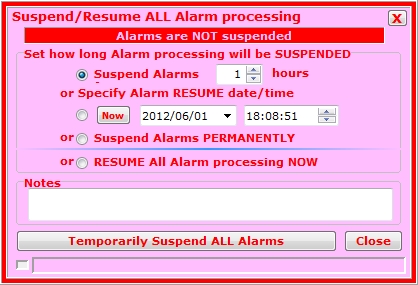
The Database Emergency Actions section provides for special situations where only a portion of MOMI's configuration located on the NonStop System needs to be removed. Once performed, this action cannot be 'undone'. The user that started MOMI is the only user permitted to execute these functions.
Delete ALL Client Access and User Access Records... removes all client access definitions entered under Configure / Client Access. Default information is restored after existing information is removed.
Delete ALL UserHint records... removes all user defined hints entered in Configure / UserHints.
Delete ALL User Defined Screen records... removes all screens defined in SubSystems / User Defined.
Delete ALL EventBX records... removes all entries located under Subsystems / Logs / EMS EventBX.
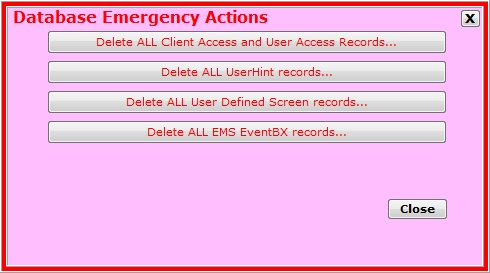
The Auto-Start MOMI section function allows the automatic startup of the PC MOMI Client when a User logs on to Windows. Enabling "when I log on" allows the User to automatically start MOMI when logging in to Windows. Enabling "when anyone logs on" allows a PC system Administrator to cause MOMI to start when any user logs into the PC. Only one option in this section may be checked (otherwise two instances of the Client would automatically start).